Kezoor Documentation: Photo Galleries
You can browse our documentation by category or search by tags.
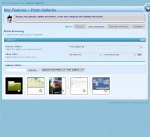 Overall
Overall You can create galleries to display your images and let the users upload photos among other features.
This is divided as a PAR, has 4 tabs, Gallery, Photo Browsing, Awaiting Approval and Comments.
- Gallery
Here you can create your gallery or edit the configuration.
-- General
Title: Here you can write the title of your gallery, this will be displayed to the user.
Gallery SubGroups: You can create sub-galleries (as folders) to store photos in a more organized way, if you want to create a sub-gallery, just select the owner here.
Order of the Photos: You can select the order the photos will be displayed in the page.
Hidden for Guests: You can hide this gallery if the user is not registered.
Gallery Enabled: You can enable or disable the gallery at any time.
Hide Information: When a user clicks on a thumbnail of the photos, it will open a popup with the full sized photo and display a description of the photo along with some information, here you can disable some of that information so the user cant see it.
How many images to show: You can set how many photos will be displayed before splitting into pages.
Allow Comments: You can allow users to comment in the photos.
Allow Comments > Guests: As a complement of 'Allow Comments', you can let guests post comments.
Special Icon: If this gallery is a sub-gallery, it will need an icon in the thumbnail, you can provide one or it will appear as a folder icon.
Notify on Comments: As a complement of 'Allow Comments', you can be notified when a user post a comment.
-- Uploading
Upload Enabled: You can let users upload photos into the gallery by enabling this option.
Auto Approval Uploads: You can define if the uploaded photos will be automatically approved or not.
Maximum of images in the gallery: You can set a maximum of images so when it reachs the number, no one can upload more images.
Max images sizes (total): You can define a total size of the gallery (in KB's) so it wont exceed that limit.
Max image Size: You can define a maximum size (in KB's) for each image.
Allowed Extensions: You can define what extensions are allowed to be uploaded into the gallery (JPG, BMP, GIF, etc)
Only let upload to: You can define a UserGroup to be only allowed to upload photos.
Notify on Image Submissions: If you want to be notified when someone submits an image, you can write the email to notify to here.
Restrict Images per Day: You can restrict the total amount of images a user can upload per day.
Restrict Images per Month: You can restrict the total amount of images a user can upload per month.
Disable restrictions to: You can disable this restrictions to a UserGroup.
-- Styling
Use a custom TPL: You can use a custom TPL file to modify the style of the gallery.
Title: Here you can write the title of your gallery, this will be displayed to the user.
Gallery SubGroups: You can create sub-galleries (as folders) to store photos in a more organized way, if you want to create a sub-gallery, just select the owner here.
Order of the Photos: You can select the order the photos will be displayed in the page.
Hidden for Guests: You can hide this gallery if the user is not registered.
Gallery Enabled: You can enable or disable the gallery at any time.
Hide Information: When a user clicks on a thumbnail of the photos, it will open a popup with the full sized photo and display a description of the photo along with some information, here you can disable some of that information so the user cant see it.
How many images to show: You can set how many photos will be displayed before splitting into pages.
Allow Comments: You can allow users to comment in the photos.
Allow Comments > Guests: As a complement of 'Allow Comments', you can let guests post comments.
Special Icon: If this gallery is a sub-gallery, it will need an icon in the thumbnail, you can provide one or it will appear as a folder icon.
Notify on Comments: As a complement of 'Allow Comments', you can be notified when a user post a comment.
-- Uploading
Upload Enabled: You can let users upload photos into the gallery by enabling this option.
Auto Approval Uploads: You can define if the uploaded photos will be automatically approved or not.
Maximum of images in the gallery: You can set a maximum of images so when it reachs the number, no one can upload more images.
Max images sizes (total): You can define a total size of the gallery (in KB's) so it wont exceed that limit.
Max image Size: You can define a maximum size (in KB's) for each image.
Allowed Extensions: You can define what extensions are allowed to be uploaded into the gallery (JPG, BMP, GIF, etc)
Only let upload to: You can define a UserGroup to be only allowed to upload photos.
Notify on Image Submissions: If you want to be notified when someone submits an image, you can write the email to notify to here.
Restrict Images per Day: You can restrict the total amount of images a user can upload per day.
Restrict Images per Month: You can restrict the total amount of images a user can upload per month.
Disable restrictions to: You can disable this restrictions to a UserGroup.
-- Styling
Use a custom TPL: You can use a custom TPL file to modify the style of the gallery.
- Photo Browsing
Here you can see your gallery photos, approve, edit, upload or delete photos.
- Awaiting Approval
If there are photos awaiting approval, they will appear here
- Comments
Here you can manage the comments of the Photos.
Creating a Page to display a gallery
The galleries you create can be accesible by browsing at /content/gallery/&gid=<your_gallery_id> but if you want to use different Sidebars or Templates for each gallery or you just want to be on a different page, you can create a new page (See 'Webpages and Sidebars > Publish Content' for more information) and in the type of page, you can select GALLERY and then select your gallery ID, this will create a page that will display the gallery when requested.
Kezoor Documentation
You can also access this documentation from within your Kezoor
Documentation
Search
Misc Features 
Single Widget Marks
Overall
keZoor Widgets are much like a plugin used by other content building sites. These widgets are designed to provide a simple way to arrange the various elements of your sidebar content (kno...
May 18, 2009 | Read the doc +
kForums
Overall
Kezoor provides a basic forum inside your site to use, the forum can be created from this section and it is administrable from within the forum itself. The forum URL is /content/kforum/...
March 06, 2009 | Read the doc +
Manage Forms
Overall
Kezoor will let you create forms in an easy way, the forms have 3 ways of storing the information, which can be combined or use individually. After creating a form, you will have a Mark...
March 06, 2009 | Read the doc +
Polling System
Overall
Kezoor provides a Polling system which integrates itself with the Widget of Polls, in this section you can create the polls and add options....
March 06, 2009 | Read the doc +
Manage User folder
Overall
All the files uploaded by the 'Image Browser' are stored into the User folder which is /UserFiles/. This section will let you upload files, delete and create folders to be able to mana...
March 06, 2009 | Read the doc +
Multi Indexing
Overall
You can combine your PAR's, NEW's and Categories and create an index page with all of them or the ones you prefer, in kezoor this is called 'Multi Indexing', you will have an unique pag...
March 06, 2009 | Read the doc +