Kezoor Documentation: Publish Content
You can browse our documentation by category or search by tags.
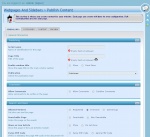 Overall
Overall This is the core of Kezoor, here you can create your content for your site, it is divided in three groups, General, Categories, Content and Preview.
Each page of your site can have unique settings, some can be restricted to Guests, have comments or not, be searcheable or not, etc and it is all a click away.
Items
- General
-- Publishing
Script Name: Every page must contain a unique name, this is called 'Script Name' and will be stored in kezoor under that name, this name will be the one needed to link a page, so it will be visible in the page URL, for example, a 'Script Name' named changelog will be displayed using the url '/content/changelog/'.
Page Title: This will be the title of your content.
Enable Window Title: As a complement of 'Page Title', you can display this title into the window caption of your browser.
Publication: Each page has a publication date, this date is when you created the content. This will provide publication options, to, publish the content right away after you save it, publish it on a specific date, unpublish it on a specific date or leave it as unpublished. Unpublished content is not visible to the users browsing the page.
-- Comments
Allow Comments: Your page can allow comments or not, you can define it here.
Let Guests Post: As a complement of 'Allow Comments', this will define if a Guest user can write a comment in this page or if he will need to be registered.
Restrict new Comments: As a complement of 'Allow Comments', this will define if the comments are open or closed.
Hide comments for guests: As a complement of 'Allow Comments', this will define if the guests have the ability to see already published comments.
Have to post to see comments: As a complement of 'Allow Comments', you can force a user to post if he wants to see the comments, hidding them if the user dont post.
-- Search and More
Allowed Viewers: You can choose who can see your page, There are three default groups, Registered, Everyone and Administrators, if you choose UserGroups, you can select more than one or select custom created groups.
Searchable Page: You can integrate this page with the search engine of kezoor or leave it out of it, keep in mind that this will not apply to search engines, it will only prevent the pages to be found from the kezoor searcher.
Show as New Article: Some widgets display the last articles posted in your site, if you disable this option, it will not appear in them.
Parse PHP Code: You can add PHP Code into your page if this option is enabled, this works the same way as the setting 'Enable PHP Eval' (See 'General > Main Settings > Enable PHP Eval' for more information) but applicable to the content itself and not templates.
Script Name: Every page must contain a unique name, this is called 'Script Name' and will be stored in kezoor under that name, this name will be the one needed to link a page, so it will be visible in the page URL, for example, a 'Script Name' named changelog will be displayed using the url '/content/changelog/'.
Page Title: This will be the title of your content.
Enable Window Title: As a complement of 'Page Title', you can display this title into the window caption of your browser.
Publication: Each page has a publication date, this date is when you created the content. This will provide publication options, to, publish the content right away after you save it, publish it on a specific date, unpublish it on a specific date or leave it as unpublished. Unpublished content is not visible to the users browsing the page.
-- Comments
Allow Comments: Your page can allow comments or not, you can define it here.
Let Guests Post: As a complement of 'Allow Comments', this will define if a Guest user can write a comment in this page or if he will need to be registered.
Restrict new Comments: As a complement of 'Allow Comments', this will define if the comments are open or closed.
Hide comments for guests: As a complement of 'Allow Comments', this will define if the guests have the ability to see already published comments.
Have to post to see comments: As a complement of 'Allow Comments', you can force a user to post if he wants to see the comments, hidding them if the user dont post.
-- Search and More
Allowed Viewers: You can choose who can see your page, There are three default groups, Registered, Everyone and Administrators, if you choose UserGroups, you can select more than one or select custom created groups.
Searchable Page: You can integrate this page with the search engine of kezoor or leave it out of it, keep in mind that this will not apply to search engines, it will only prevent the pages to be found from the kezoor searcher.
Show as New Article: Some widgets display the last articles posted in your site, if you disable this option, it will not appear in them.
Parse PHP Code: You can add PHP Code into your page if this option is enabled, this works the same way as the setting 'Enable PHP Eval' (See 'General > Main Settings > Enable PHP Eval' for more information) but applicable to the content itself and not templates.
- Categories
-- Category
Page Category: Each page belongs to a category, here you can choose which category contains this page. (See 'Webpages and Sidebars > Categories Organizer' for more information).
Type of Page: Depending on the type of page you select, kezoor will handle the content in a different way.
The regular pages are WWW, this are the content pages your site will have.
NEWS, ARTICLES, GALLERIES and ARCHIVES are reserved for their own modules and should not be created manually here.
PHP are pages containing PHP code and should only be created by PHP Developers.
Display content in box: Since kezoor is very customizable, you can display your content with the default styling (in box) or make it appear without any style meaning that what you write will be thrown right into the HTML code.
The boxes usually contain a couple of HTML Tags (DIV'S) that make the content inside have a proper design, font style, paddings, margins, colors, etc, So placing it without a box, you will probably have to set all those styles in the content itself.
Display the page title: As a complement of 'Display content in box', you can display the page title before the content you write, appearing as a title of for content.
Template to use: Kezoor will let you use any kind of 'Index Template' for your pages, each theme comes with a couple common templates but you can create your own and they will appear here.
Depending on the type of 'Index Template' you use, you will be able to set Sidebars and/or Top Images. (See 'Install/Uninstall Themes -> Theme Index Pages' for more information).
-- Template Configuration
Top Image: As a complement of 'Template to use', if you selected a template that provides 'Top Image' support, in this section you can select which image you will use.
Right-Sidebar: As a complement of 'Template to use', if you selected a template that provides 'Right-Sidebar' support, in this section you can select a sidebar to use.
Left-Sidebar: As a complement of 'Template to use', if you selected a template that provides 'Right-Sidebar' support, in this section you can select a sidebar to use.
You can create sidebars on the fly by clicking on 'Create new sidebar' or configure the selected sidebar by clicking on 'Sidebar Setup'.
If you selected a sidebar, but you have a particular page when your page should have a widget of slightly modified for that page, you can 'Customize this sidebar for this page', and a new window will open with options to change that widget settings, or disable some. This will only apply to the current page and the sidebar wont be modified for other pages. (See 'Webpages and Sidebars > Sidebars Display' for more information)
-- Additional Options
Kezoor will let widgets interact with your content, in this section, some specific widgets options might appear.
- Content
-- Content
Here you have an Editor to write your HTML page, you can write it as if you were using word.
-- Image Browser
You have an Image Browser to Upload and Use images, this is like a multimedia folder.
You can add the images as Thumbnails, or in their real size.
When in Thumbnail mode, you can select the size of the thumb, Select if you want the image to open a new window to show the full image size when clicked, and to show the image with a caption underneath
You also have a set of options to Upload Images, Search Images and only display the newest photos in the browser.
Here you have an Editor to write your HTML page, you can write it as if you were using word.
-- Image Browser
You have an Image Browser to Upload and Use images, this is like a multimedia folder.
You can add the images as Thumbnails, or in their real size.
When in Thumbnail mode, you can select the size of the thumb, Select if you want the image to open a new window to show the full image size when clicked, and to show the image with a caption underneath
You also have a set of options to Upload Images, Search Images and only display the newest photos in the browser.
- Preview
After a page was completed, you can see the result in this preview section, ti will display a very accurate result of how the page will appear in the site.
Tags: publication, publish, publish content, search, php, categories, type, page, content, title, template, index, image, sidebars, image browser, script, comments, usergroups
Kezoor Documentation
You can also access this documentation from within your Kezoor
Documentation
Search
Webpages and Sidebars 
Posters Setup
Overall
Besides the regular ADS, kezoor also let you create Posters, the posters are ADS that will appear above the page when you open it (like a popup window) and the user will have to close i...
March 05, 2009 | Read the doc +
Configure Insite Ads
Overall
Kezoor provide a good control of your advertisements, you can create marks that you can write in any template and will reproduce the content you provide in here. This marks also have so...
March 05, 2009 | Read the doc +
RSS Feed
Overall
Kezoor can create RSS Feeds (.XML Files containing your articles) of any content you select.
You can create RSS Feeds from Categories, PAR's or NEWS.
The RSS Feed will remain updated...
March 05, 2009 | Read the doc +
View Active Scripts
Refer as 'Webpages and Sidebars > Create new scripts'....
March 05, 2009 | Read the doc +
Create new Scripts
Overall
This section is equivalent to 'Webpages and Sidebars > Publish Content' and select as type of page 'PHP Script Page'.
The Scripts are the same as content pages but are handled int...
March 05, 2009 | Read the doc +
Sidebars Display
Overall
One of the amazing features of kezoor is the ability to create multiple sidebars.
Each page can have different 'Index Templates' and those templates can have sidebars in different plac...
March 05, 2009 | Read the doc +
Categories Organizer
Overall
Kezoor have categories to organize your content, usually you can filter the indexers by categories and the archives will also display the pages by categories, some widgets also use this...
March 05, 2009 | Read the doc +
Default Content
Overall
The 'Default content' is just a preset (default) configuration for the 'Publish Content'. Here you have almost all the options you need to configure in the 'Publish Content' (See 'Webpa...
March 05, 2009 | Read the doc +
Published Content
Refer as 'Webpages and Sidebars > Publish Content'....
March 05, 2009 | Read the doc +
Web Options
Overall
This is an extension of the 'Main Settings' section of kezoor which contains only the basic website settings, you can see a more detailed description as well as this options in the sect...
March 05, 2009 | Read the doc +