Kezoor Documentation: Sidebars Display
You can browse our documentation by category or search by tags.
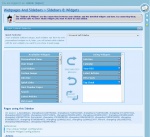 Overall
Overall One of the amazing features of kezoor is the ability to create multiple sidebars.
Each page can have different 'Index Templates' and those templates can have sidebars in different places. When you create a page, in those spots where the sidebars will appear, you can select which available sidebar you want to use.
Configuring the Widgets:
The Sidebars can have infinite Widgets, you can drag and drop them from the left to the right and then configure them by clicking on the small button at the right of the widget you just moved.
There are two types of 'Widgets Configurations', the dark blue ones and the soft blue ones (as you can see, each widget appear twice in the left list, one as soft blue and one as dark blue).
The dark blue:
Each moved widget have only one configuration, so if you drop 10 'Info Boxes' and modify one, the other 9 will be modified too, this also affects Widgets that are in other sidebars, so if you had another sidebar with 1 'Info Box', that one would be modified too. This is useful for Widgets like 'User Panel', you might want to add them in several sidebars and pretty much all of those widgets will have the same configuration.
The soft blue:
Each moved widget can have its own configuration, so you can drop 10 'Info Boxes' and each one configure it differently, no one will affect the others, no matter if you have more in the same sidebar or in other sidebar.
Some Widgets require a configuration to work, so always remember to configure them after u moved them.
Importing Sidebars:
If you want to create a Sidebar as a copy of another, you can Import a sidebar, this will REMOVE all your Widgets from the current sidebar, read the widgets and configurations from the selected sidebar to import, and then create it in your sidebar with that configuration, from there, you can do any modification you want in your sidebar and will not affect the one from where you copied it.
Creating a Sidebar On The Fly:
Sometimes when you are creating a page, you need to create a sidebar, in those pages, from the sidebar selector, you can click on 'Create Sidebar' and a popup will open with this same page so you dont need to leave your page to create a new sidebar.
Customizing Sidebars for Pages:
Remember that when creating a page, you can also customize the selected sidebar for that page, overwriting the Widgets Configurations ONLY for that sidebar.
Always remember to SAVE the page after a Sidebar modification (added/removed widgets) since the Widgets movements (add/remove) are only saved after clicking on SAVE.
Kezoor Documentation
You can also access this documentation from within your Kezoor
Documentation
Search
Webpages and Sidebars 
Posters Setup
Overall
Besides the regular ADS, kezoor also let you create Posters, the posters are ADS that will appear above the page when you open it (like a popup window) and the user will have to close i...
March 05, 2009 | Read the doc +
Configure Insite Ads
Overall
Kezoor provide a good control of your advertisements, you can create marks that you can write in any template and will reproduce the content you provide in here. This marks also have so...
March 05, 2009 | Read the doc +
RSS Feed
Overall
Kezoor can create RSS Feeds (.XML Files containing your articles) of any content you select.
You can create RSS Feeds from Categories, PAR's or NEWS.
The RSS Feed will remain updated...
March 05, 2009 | Read the doc +
View Active Scripts
Refer as 'Webpages and Sidebars > Create new scripts'....
March 05, 2009 | Read the doc +
Create new Scripts
Overall
This section is equivalent to 'Webpages and Sidebars > Publish Content' and select as type of page 'PHP Script Page'.
The Scripts are the same as content pages but are handled int...
March 05, 2009 | Read the doc +
Categories Organizer
Overall
Kezoor have categories to organize your content, usually you can filter the indexers by categories and the archives will also display the pages by categories, some widgets also use this...
March 05, 2009 | Read the doc +
Default Content
Overall
The 'Default content' is just a preset (default) configuration for the 'Publish Content'. Here you have almost all the options you need to configure in the 'Publish Content' (See 'Webpa...
March 05, 2009 | Read the doc +
Published Content
Refer as 'Webpages and Sidebars > Publish Content'....
March 05, 2009 | Read the doc +
Publish Content
Overall
This is the core of Kezoor, here you can create your content for your site, it is divided in three groups, General, Categories, Content and Preview.
Each page of your site can have uni...
March 05, 2009 | Read the doc +
Web Options
Overall
This is an extension of the 'Main Settings' section of kezoor which contains only the basic website settings, you can see a more detailed description as well as this options in the sect...
March 05, 2009 | Read the doc +