Kezoor Documentation: Predefined Articles
You can browse our documentation by category or search by tags.
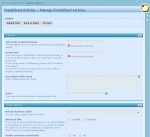 Overall
Overall The Predefined Articles (Known in kezoor as PAR's) are the equivalent to a blog in other systems, but the difference is that you can have as many PAR's as you want, meaning that you can have thousands of blogs in one site, not to mention all the configuration and customization available.
Sometimes the hardest thing to do is to define if you will need a PAR, a NEWS or just standalone PAGES, here is a comparation of the three.
| Feature | PAR | NEWS | MULTI INDEX (*) |
PAGE |
| Have its own section to post articles | Yes | Yes | No, only group contents. | Single Content |
| Support Multiple Articles | Yes, group articles | Yes | Yes, group the groups. | Yes, unconnected |
| Can create more than one | Yes | No | Yes | Yes |
| Each one can have own user permissions | Yes | No | No | No |
| Have an Index of Articles (selecteable) | Yes | Yes | Yes | No |
| Articles are connected | Yes | Yes | Yes | No |
| Have a customizable Index (by tpl) | Yes | Yes | Yes | No |
| Have a customizable article page (by tpl) | Yes | Yes | No | No |
| Can have own custom fields | Yes | No | No | No |
| Each article can have individual options for Sidebars/Templates/Comments | Yes | No | No | Yes |
| Support Tags | Yes | No | No | No |
| Can change poster | Yes | No | No | No |
| Support custom PHP File for handling | Yes | No | Yes | No |
| Can redirect the index to a page | No | No | Yes | No |
| Article can work as a script | No | No | No | Yes |
(*) Remember that a Multi-Index isnt quite alike the rest, since a Multi-Index will group PAR's, NEW's and PAGE's articles, it do not has articles of its own.
Creating a PAR
When creating a PAR, you have to provide some information
- General
Title of the Predefined Group: This will be the name of your PAR, this title will be visible to the users.
Script Name: This will be the script name of your PAR, it works the same way as the Script Name of the 'Publish Content' (See 'Webpages and Sidebars > Publish Content' for more information). This name will be visible inside the URL of your site.
Description of the Group: This is a description of your PAR, if you add a description, it will appear into the Index of the PAR.
- Other Settings
Default UserFiles Folder: When you go to post an entry into the PAR, you have below the Text Editor, an Images Browser (See 'Webpages and Sidebars > Published Content' for more information), in this configuration, you can set which folder of the UserFiles folder (the folder where all the saves images are) to be the default one for this PAR, so when you open the Publish PAR entry, that folder is already opened for you.
Advanced PAR: When using a PAR, you select what template configuration the articles will have ( Sidebars, Index Templates, etc), but if you enable this Advanced PAR, everytime you post a new entry in your PAR, you can also use another set of settings ONLY for that entry, so you can use a different template, with other sidebars, etc.
Handle Comments Individually: On the PAR Articles, the comments settings come from the General Settings (See 'General > Main Settings' for more information), but in a PAR, you can have other set settings ONLY for that PAR articles as well as another email to send that PAR notifications to.
The rest of the settings are the same as in the Published Content (See 'Webpages and Sidebars > Published Content' for more information), this settings will only affect the articles template and NOT the index of the articles, which you can edit later on.
Setup a PAR
After successfuly creating a PAR, you can customize the rest of the settings, you can go to 'Predefined Articles > Publish <your_par_title>' to do so.
In the opening screen you will have a couple of tabs at top, we will be reviewing those.
- Setup
In this section we have the first options we had while creating the PAR, but as an adittion we have 'Users with Access'.
Users with Access: In this option you can define which access you want to give to users that already have this PAR access , so you will first need to give the user AdminCP Access and then Access to this par in order to see that account here.
You have the following options:
Everything: The user will have full access to the 'Publish PAR' page, meaning that they will be able to use ALL the available Tabs.
Post and Edit: The user will only have the options to Publish a new article or Edit an existent one, nothing else.
Post and Edit (advanced): If the PAR is advanced, with this option, the user will be able to use this feature, otherwise, the user wont have it available while posting a new article.
- Entries Options
This section belongs to the articles pages, what you modify here will affect all articles of the PAR, if it is not an advanced PAR, all pages will have the template and configurations selected here, meaning that the only difference between articles of the same PAR will be the content we write in the Editor (basically, since we know that sidebars can be customized and such).
This options we already set it up while creating the PAR, but now we have some more:
-- Customization
If we want to do some modifications on how the pages of all the PARS will be shown, this is the right place.
PHP File: This will avoid the default PHP handler to compile the article, so you will have to create one to compile it, so you will need some PHP Developing skills.
TPL File: This is the most common and useful customization. This will avoid the default Template handler of the article, so you will have to create one to handle the template (design), this will give you the ability to do different designs for each PAR.
Use a custom PHP Save script: This will avoid the default PHP handler used to save the article information when creating a new article, so you will have to create one to handle it, so you will need some PHP Developing skills.
Each one of the options have a 'Create the file with an example', using this option, it will create you the file you need to modify with the default content that the original file has, so you dont have to start from scratch.
-- Basic Fields
Enable or disable the basic fields: This will let you do a 100% customization on how the PAR will react, but you will need to be a PHP Developer.
The PAR has 3 default fields while posting: Title, Category and Content, but what happens if we want to make this PAR a list of items? We might not need a category or a description if we just want to list items in a page, so, here, we have the option to disable some of the fields kezoor has by default, but, you will need to do some more work to display it in your page, you will have to create a custom template that will work with just listing items, since the default template has the marks to show title, category and content, aditonally, and most important, since you are disabling some basic needed fields, you will need to tell kezoor what those fields will be no matter if you dont show them or not, so you will need some PHP skills to do so, since you have to create a PHP file named custom.par.<your_par_script_name>.php and put it in your management folder to handle this PAR.
-- Files
If you choose to use a custom file from the Customization section, here you will have the files code to edit.
-- Apply To
Apply options to: When you save the settings, you can apply the changes to the new articles you will do in the future or to everything you have and the future articles.
-- Custom Fields
In this section you can create new fields for your PAR, the new fields will appear when you are creating your article.
This fields will be available on the display of the page, but since they are created by the user, you will need to manually add the MARKS on the template to display them. (See 'Templates > The Marks' for more information)
If we want to do some modifications on how the pages of all the PARS will be shown, this is the right place.
PHP File: This will avoid the default PHP handler to compile the article, so you will have to create one to compile it, so you will need some PHP Developing skills.
TPL File: This is the most common and useful customization. This will avoid the default Template handler of the article, so you will have to create one to handle the template (design), this will give you the ability to do different designs for each PAR.
Use a custom PHP Save script: This will avoid the default PHP handler used to save the article information when creating a new article, so you will have to create one to handle it, so you will need some PHP Developing skills.
Each one of the options have a 'Create the file with an example', using this option, it will create you the file you need to modify with the default content that the original file has, so you dont have to start from scratch.
-- Basic Fields
Enable or disable the basic fields: This will let you do a 100% customization on how the PAR will react, but you will need to be a PHP Developer.
The PAR has 3 default fields while posting: Title, Category and Content, but what happens if we want to make this PAR a list of items? We might not need a category or a description if we just want to list items in a page, so, here, we have the option to disable some of the fields kezoor has by default, but, you will need to do some more work to display it in your page, you will have to create a custom template that will work with just listing items, since the default template has the marks to show title, category and content, aditonally, and most important, since you are disabling some basic needed fields, you will need to tell kezoor what those fields will be no matter if you dont show them or not, so you will need some PHP skills to do so, since you have to create a PHP file named custom.par.<your_par_script_name>.php and put it in your management folder to handle this PAR.
-- Files
If you choose to use a custom file from the Customization section, here you will have the files code to edit.
-- Apply To
Apply options to: When you save the settings, you can apply the changes to the new articles you will do in the future or to everything you have and the future articles.
-- Custom Fields
In this section you can create new fields for your PAR, the new fields will appear when you are creating your article.
This fields will be available on the display of the page, but since they are created by the user, you will need to manually add the MARKS on the template to display them. (See 'Templates > The Marks' for more information)
Tags: par, pars, articles, news, multi index, pages, customization, templates, sidebars, predefined, blog
Kezoor Documentation
You can also access this documentation from within your Kezoor
Documentation
Search
Predefined Articles
We have no more documents in this category.
Predefined Articles
There are no more stories in this category.